Top Searches
No: You do not need to read any further.
Yes: You will need to choose the Flexible Mode secondary lecture for your class schedule. The secondary lecture denotes the day you will attend UT Dallas in-person. To assist with this selection, you were enrolled into a default online lecture.
In Orion, you will edit and choose an in-person class meeting day. Seats are limited; therefore, the quicker you select a day, the better chance you will get your choice.
The deadline to adjust your schedule of classes would follow the Academic Calendar registration and drop/withdrawal dates.
You are pre-enrolled in a secondary lecture of online (LEC 2) to allow you to edit your schedule and choose your preferred in-person class meeting day. Please know that seats are limited.
The below image is an example of how the flexible mode class is displayed in your course schedule:
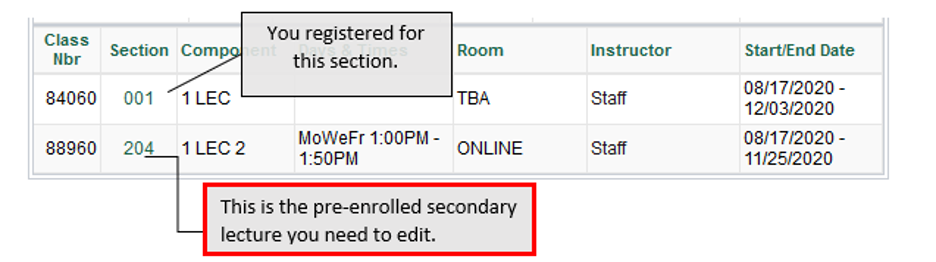

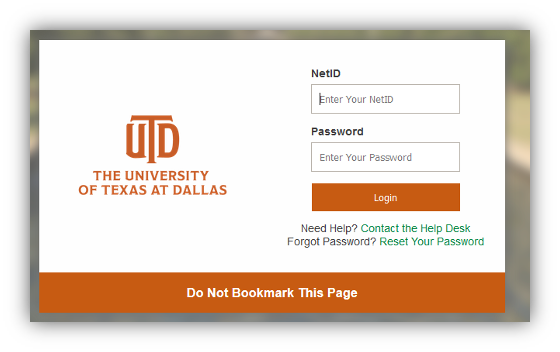
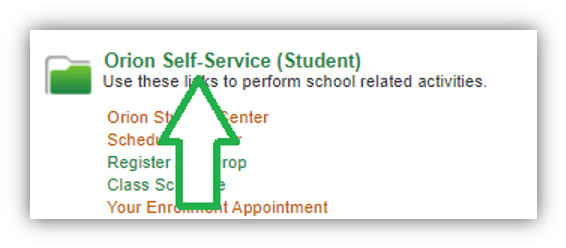
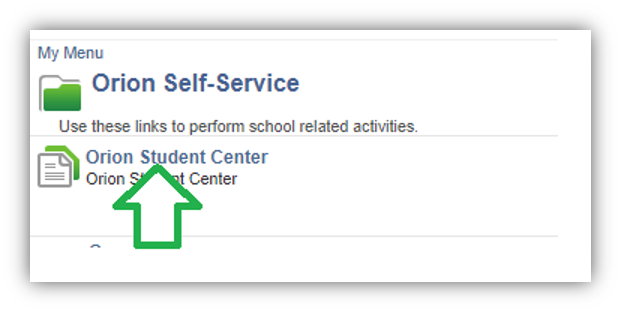
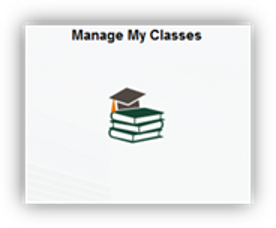
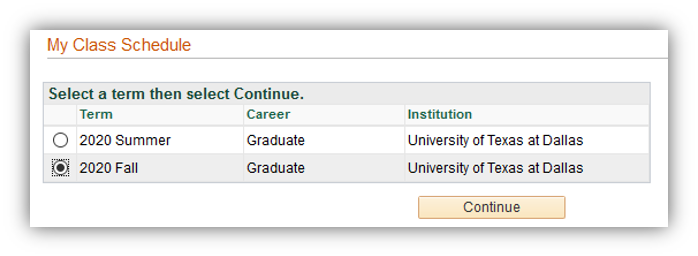
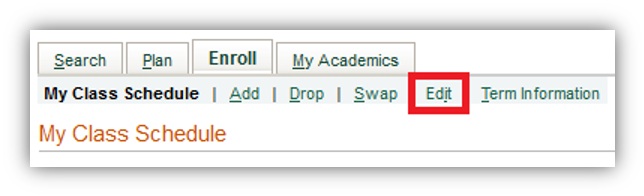



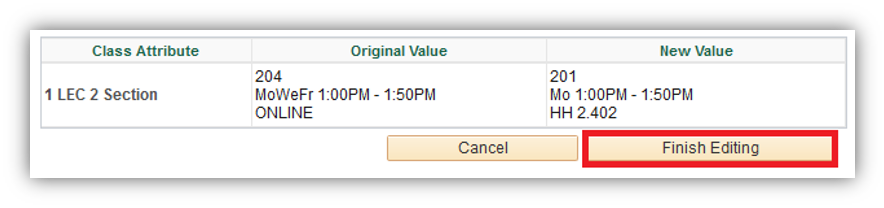
Make sure you get the Success Message status for your class update.
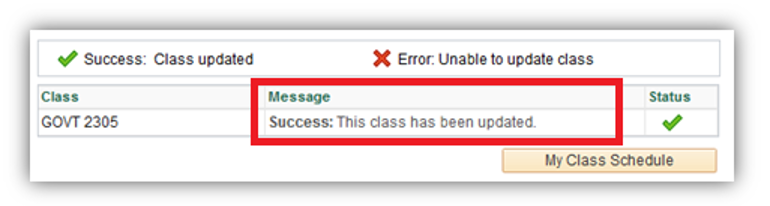 The update is made to your class schedule. Please continue to monitor your UT Dallas email for any additional guidance on your fall 2020 classes.
The update is made to your class schedule. Please continue to monitor your UT Dallas email for any additional guidance on your fall 2020 classes.© The University of Texas at Dallas